As we live in a world of social media and instant messaging apps, they play a vital role in our daily life. One cannot pass a day without using any of these apps moreover it became a part of our daily routine to start a day by checking and scrolling down through such apps. Among them, WhatsApp is the most popular instant messaging app that has been used and downloaded by many. It is well known for its user-friendly interface and noble features. However, this doesn’t confirm that WhatsApp is perfect and has no flaws in it.
WhatsApp has successfully rolled out their stable updates on dark mode features which can be enabled in both mobile and web platforms. Recently they released yet another update which includes animated sticker features that can be used in chats. Now let us see how to use it.
Already the animated sticker feature
has been working for long now with several beta updates on it. But now they released it for all users. This feature is available in the latest update of WhatsApp and it will now let you send animated stickers to your friends and family. Expressing our emotions and feelings through stickers reduces our typing time and allows us to send a wide range of emotions with a single sticker.
This feature is already available in the telegram, hike, and few other instant messaging apps and now WhatsApp also stepped into this direction. Btw WhatsApp is now offering only four animated sticker packs for users to download, these include Chummy Chum Chums, Rico’s Sweet Life, Bright Days, and Moody Foodies.
Steps To Download And Use Animated Stickers...
In order to use this feature, the user must be in the latest version of WhatsApp, i.e 2.20.195.12 or above for Android and to version 2.20.70 or above for IOS. To update it simply, just go to the Google Play Store or the Apple App Store. Once you downloaded the app, follow the below steps.
Step 1 - Open any WhatsApp chat window.
Step 2 - Click on the 'Emoji icon' in the bottom bar and select the 'Stickers' option which is located next to the gif icon.
Step 3 - Tap on the ‘+’ icon to take you to the WhatsApp Sticker Store, where a number of stickers are listed for you to download.
Step 4 - On that screen, you can see many stickers there. Among the stickers, animated stickers have a play button and you can simply tap on the play button to animate it.bIt will help you to distinguish normal stickers and animated stickers.
Click on the sticker you want to download by simply clicking on the download button.
Step 5 - Once the download completes, the animated stickers will be added to your stickers area. Simply click the sticker and send it to your dear ones.
These stickers will not play continuously. The first time it will play automatically and after that, we need to click on it manually to play it. Currently, this feature is released to mobile users only, it will soon be released to desktop versions also.
If you want to create your own stickers (for android users), just download and install the below two apps from the play store and follow the steps.
1. Background Eraser
2. Personal Stickers.
Steps To Create a Sticker
1. Open Background Eraser app and load the photo you want to create a sticker.
2. Crop the photo and erase the background with the tool in it.
3. Then save the photo as png format or use as WhatsApp sticker. (create at least three images because WhatsApp does not allow to add a Sticker pack with less than three images in it)
4. After completing the above steps, open Personal Stickers for WhatsApp app. The app will automatically detect the stickers that we created. Then tap on the "Add" option to add it to WhatsApp's stickers section.
After completing the above step, you can see it on the sticker section on WhatsApp.
You can create many stickers with this app. It is very simple to use and create stickers.
For IOS users just download and install the below app to create stickers.
If you need any help regarding this subject, leave a comment below.






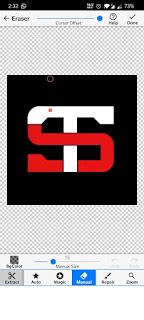





-min.png)




0 Comments